
Shop in-store, or online with your mobile device
Digital Wallet is an easier, faster, and more secure way to check out with your Riverview Debit Mastercard®.
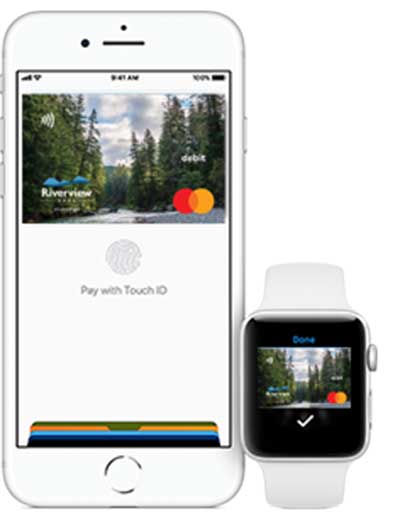
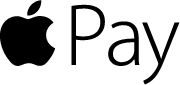
With Apple Pay your purchases made in stores, in apps and online are private and secure.
Set Riverview Debit Mastercard as your primary payment card in your Digital Wallet.
- Go to Settings.
- Tap Wallet & Apple Pay
- Under Transaction defaults, click Default Card.
- Tap your Riverview Debit Mastercard to select it as your Primary card.
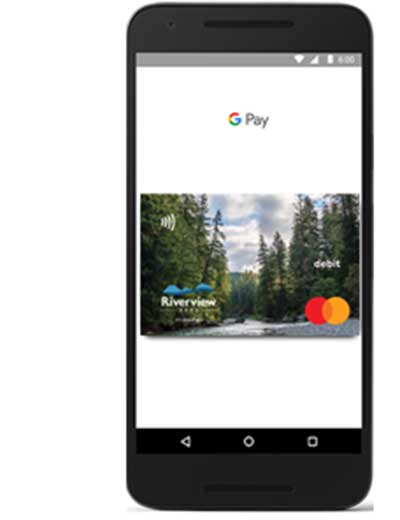
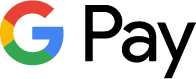
Google Pay is the fast, simple way to pay — in stores, in apps or online.
Set Riverview Debit Mastercard as your primary payment card in your Digital Wallet.
- Tap the Cards icon (at the bottom).
- From Payment methods, tap the Default icon on your Riverview Debit Mastercard to set as default. Alternatively, tap the card or payment method to view details then tap the Default icon.
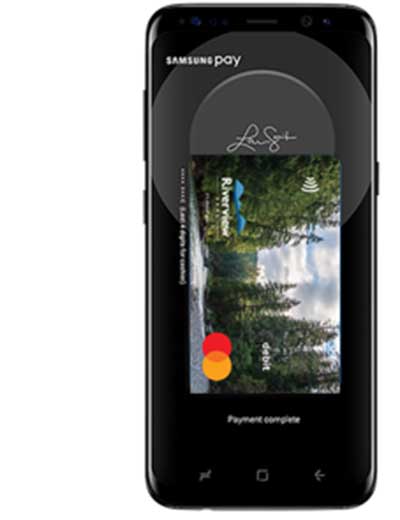

Pay with your Riverview Debit MasterCard in Samsung Pay in-store, in-app and online.
Set Riverview Debit Mastercard as your primary payment card in your Digital Wallet.
- Swipe up from bottom to open Samsung Pay App.
- Locate your Riverview Debit Mastercard, touch, hold, and drag to first position.


Fitbit Pay makes shopping at your favorite places easy and hands-free.
Set Riverview Debit Mastercard as your primary payment card in your Digital Wallet.
1. From the Today tab in the Fitbit app, tap your profile picture.
2. Tap the Wallet tile.
3. Follow the on-screen instructions to add a payment card.
4. After you add a card, follow the on-screen instructions to turn on notifications for your phone to complete the setup.
2. Tap the Wallet tile.
3. Follow the on-screen instructions to add a payment card.
4. After you add a card, follow the on-screen instructions to turn on notifications for your phone to complete the setup.


Garmin Pay is a contactless payment solution designed for people who are always on the move.
Set Riverview Debit Mastercard as your primary payment card in your Digital Wallet.
1. From the Garmin Connect app, Select Garmin Pay > Add Card.
2. Follow the on-screen instructions.
2. Follow the on-screen instructions.
3. After the card is added, you can select the card on your watch when you make a payment.


